WhatsApp Video Downloader How To Download WhatsApp Video Save videos automatically and view old, hidden videos
What To Know
- WhatsApp video downloads happen automatically and are stored in a special device folder.
- It works only if Settings > Storage and data has videos set to auto-download.
- New downloads go into the Photos app; locate old ones on Android through Files app.
This article explains WhatsApp’s automatic video download feature, including how to enable it, how to find downloaded videos, and where to go for old WhatsApp videos that aren’t in the Photos app.
These steps work everywhere you can use WhatsApp, including on your phone and computer.
How To Save Video From WhatsApp
Saving WhatsApp videos is far more straightforward if you’re using the desktop or web version. Those directions are at the bottom of the page, but let’s look at how it works in the mobile app first:
Mobile App
You’ve probably noticed that you can’t just hold your finger down on a video to find a download or save option. Instead, by default, all incoming media is automatically saved to your device and accessible much like any video you’d take yourself: from the Photos app.
So, the first thing to do is make sure auto-downloading is enabled:
-
Go the WhatsApp’s main screen where all your conversations are listed, and use the three-dotted menu button at the top right to select Settings.
-
Select Storage and data.
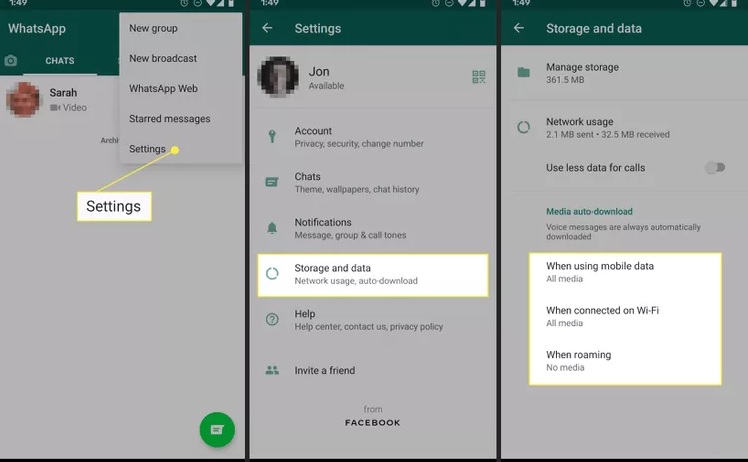
-
Tap one of these options and ensure that Videos is selected:
- When using mobile data
- When connected on Wi-Fi
- When roaming
For example, to have videos automatically saved to your device when using mobile data, tap the first option and make sure there’s a checkmark next to Videos.
-
Tap OK to save, and then back out of the settings to return to your chats.
The next step is to make sure that newly downloaded videos are shown in your phone’s gallery. Return to the settings like you did in step 1 above, but this time choose Chats. In there, tap the button next to Media visibility. This is what enables the WhatsApp video folder in the Photos app.
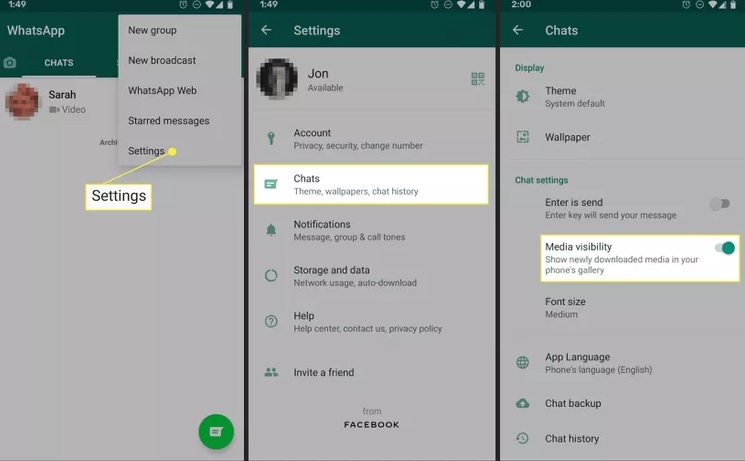
If that setting has been on all along, great. Open your phone’s Photos app and look for one that says WhatsApp. All videos sent to you through the app that haven’t been deleted are visible there.
The caveat here is that you won’t see that video folder if the videos were sent while “Media visibility” was disabled. In other words, enabling that option applies only to new videos you get; ones sent to you after you switched it on.
Finding Older WhatsApp Videos
So, if you have older videos that you still can’t see in the gallery (and that aren’t yet deleted), the only way to find them is with a file browser.
If you’re on Android, for example, use Google’s Files app:
-
Install Files if you don’t have it.
-
Open it and tap Internal storage near the bottom.
-
Go to WhatsApp > Media > WhatsApp Video > Private.
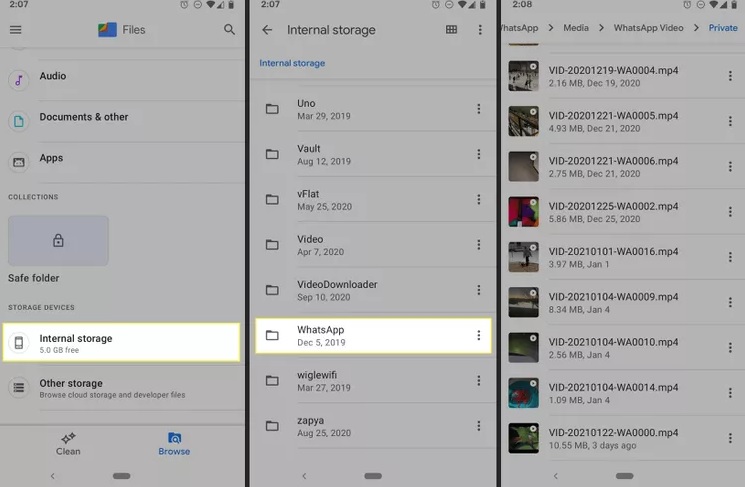
When the media visibility option in WhatsApp is disabled, all new videos automatically go into the Private folder. When enabled, all new videos automatically go into WhatsApp Video. If you want to view every video in the Photos app, move them from Private to WhatsApp Video.
-
Tap a video to view it, or use the menu to the right to do things like share or delete it, or open it in a different app, rename it, move it, etc.
Didn’t find the video you wanted? If you know it wasn’t deleted, it might be a status video. Locating those takes the same steps as above, but at step 3, choose .Statuses. To view that folder, you have to first go into the settings of Files and enable Show hidden files.